How to Transfer or Upgrade to a New Philips Hue Bridge
You maybe running the first gen Hue Bridge, and have reached the time to upgrade, or you wish to transfer your settings to a new bridge. There are no ways to back up your settings but transferring your settings from one bridge to another is simple and straight forward.
How to upgrade to a new Philips Hue Bridge
If you are not sure which bridge you have then you can tell from the image below.
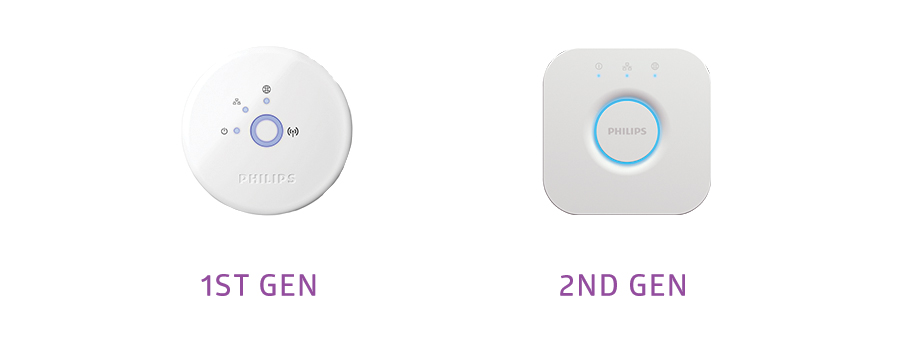
How to transfer lights & settings to a new Bridge
Transferring from a 1st gen Hue bridge to a new 2nd Gen bridge is simple to do:
- Ensure your old/current Bridge is connected to your network
- Set up your new Bridge and connect it to the same network
- Open the Hue app
- Go to Settings > Hue bridges
- Tap the information icon next to your Bridge
- Tap Transfer settings > Prepare Transfer
- Press the button on your old Bridge
- Press the button on your new Bridge
- Tap Start transfer
- The transfer can take a few minutes, once complete test your lights by tapping blink to ensure they still all work
Once complete you can then disconnect your old Hue bridge. If you wish to sell this then you can reset it to manufacturer settings by pressing the pinhole at its back for at least three seconds. These will delete all settings and connected bulbs.
Backing up your Bridge Settings
Unfortunately there is no way to back up your settings, or save them externally from your Hue bridge, at the moment the best that can be done it transferring them to a new bridge.
Founder & Editor
Mike is the founder of Hue Home Lighting, a huge Hue fan with far too many lights, covering home and garden. A smart home gadget addict and also enjoys the odd bit of DIY
Subscribe
Join for Hue Inspiration, Latest News & Great Deals

Van
There is no transfer option in the info icon, so I can’t transfer my settings from the old hub and the new bulbs I got with the kit will not pair to the new hub.
PH
Using transfer settings option in old app sends you to browser where pressing continue always ends up at “Both bridges need to be connected” (even though app has just interacted with both).
Ken
Hi
I went to transfer from an old Gen 2 to anew Gen 2 and there is no option in settings to perform the transfer?
Any suggestions?
Thank you
Scott Wilkins
Hue needs to step up their game. Try replacing a bridge that is broken? Can’t do it. That stinks.
Angela
It looks like we will have to enter each light bulb manually
Rene
My bridge just broke a couple of days ago. Does that mean I have to take down every lamp in my house to look for the serial numbers?
Wayne Interested
Cannot even add my old bridge anymore on Android app version 4.13. Forcing to upgrade the bridge is bad enough. Lack of migration support even worse. Was the last time I put my money into Philips Hue.There are enough alternatives out already, so good luck with that attitude..