How to Set up & Use Philips Hue Entertainment Areas
Hue Entertainment allows you to create dynamic lighting for gaming and movies though your Hue set up. With the release of Hue Sync and entertainment areas, you can now sync your Hue lights with your TV, Xbox or PS4, as well as music and YouTube videos.
How to Set up Hue Entertainment Areas
To use Hue Entertainment and Hue sync please ensure your Philips Hue app is up-to-date on your phone or tablet. This new feature is only compatible with the 2nd gen bridge, if you are using a first gen bridge, the round one, then these options and features won’t work with your set up.
Setting Up Hue Entertainment for Movies and Gaming
Philips have released an update to their Hue App which now has a Entertainment area, here you can add bulbs and position them in a room allowing the system to know where your bulbs are in relation to your viewing position.
1. Load the Philips Hue app, make sure you have the latest updates.
2. In the app go to ‘Settings’, here you shall find the Entertainment Areas tab.
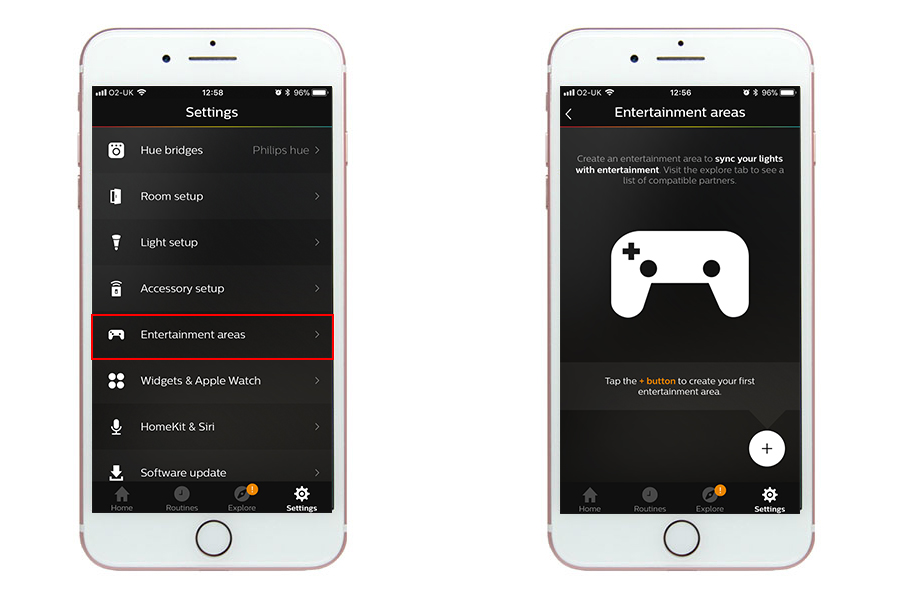
3. On this screen it will show areas you have created, when first doing the click the + icon to set up an area.
4. Now it is time to select the room, you can select multiple rooms if they are in the same area as your gaming set up, or perhaps if you have multiple areas in the same room, which are split by rooms.
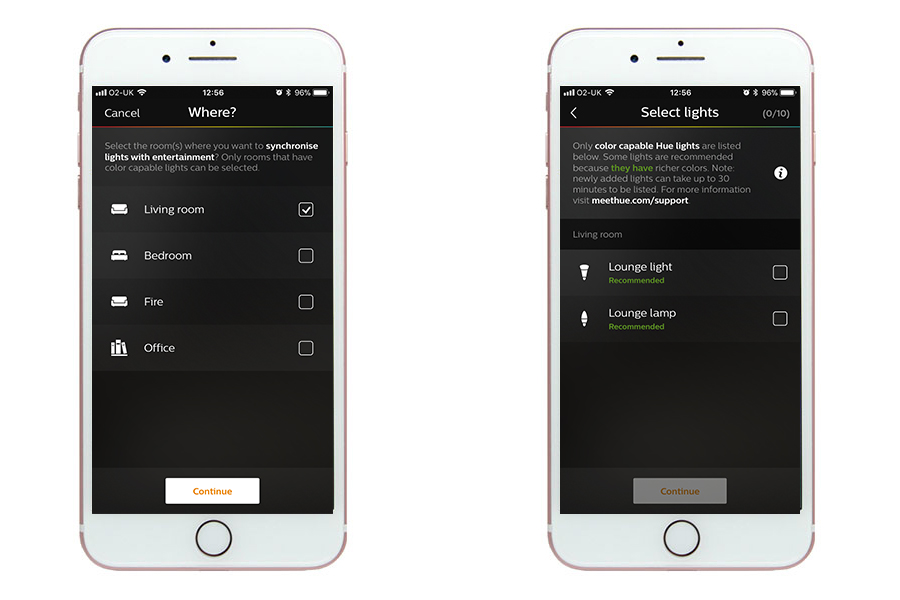
5. When you have chosen a room you can then tick bulbs and light strips which you want to include in the entertainment area. You can select up to 10 bulbs.
6. Now on this clever screen you can drag the bulbs to the position they are in relation to your screen and seating position.

7. Once positioned click ‘test area’ your bulbs will now flash, change color in sync or individually as part of the test. Once complete you are all set up.
You can now set the height of the lights by clicking them, tapping them scrolls through 3 options, Ground, TV Height and Ceiling.
For any ceiling pendants you would select ceiling, any table lamps, tall standing lamps or light strips behind the TV, you would select TV height. If you have a Hue Playbar on the floor, or Hue Go, then you would select ground height.
This new option to select the height allows the bulbs to be more selective of the colors on scree depending on where they are, nearer the top or the bottom, as well as left and right.
Using with Hue Sync
Hue Sync is a app you can download and install on your Windows PC or Mac, it allows you to sync your Hue lights with your screen. For example, watching a youtube video, or Netflix will adjust your lights to match what is going on. The same for playing games or just surfing the web.
Read our Full guide to Hue Sync and download here.
Using Hue Sync on your Mac or PC you can sync Spotify music with your hue lights, gaming, videos or just vernal onscreen browsing.
Hue Entertainment Partners
- Razer
The hope is to hear announcements of Hue entertainment being incorporated and working with your Playstation, Xbox, Netflix and Amazon. Even Spotify could incorporate this too, there are third party apps you can do but there is already a call for Spotify to include this.
Razer team up with Philips Hue
Philips have announced at CES that they have partnered up with Razer allowing the Hue lights to integrate with Razer Chroma-enabled devices.
Working with device that features Razer Chroma, from Razer Chroma keyboards, gaming controllers, and mice to top end laptops, you can sync and change your hue lights to what is going on, on screen.
Your Philips Hue lights could change to the game you are playing, from flickering bulbs too flashing lights and explosions, or goal celebrations with lighting scenes.
This video from Razer shows what your gaming set up could become!
If you already have razor hardware then check out the games that are already supported and more details on the Razer page below.
In the Philips Press release it said – “To unlock the Philips Hue capability and enjoy richer gaming experiences, consumers require a Philips Hue V2 bridge, Philips Hue color-capable lights and the latest Philips Hue app software update. Razer Chroma users will then simply need to add the Philips Hue functionality via the Razer Synapse 3 software, available for free with every compatible Razer device per January 9 in the afternoon (PST).
This will enable the syncing capability with games that have been designed with the Philips Hue and Razer Chroma Link integration and light effects.”
Founder & Editor
Mike is the founder of Hue Home Lighting, a huge Hue fan with far too many lights, covering home and garden. A smart home gadget addict and also enjoys the odd bit of DIY
Subscribe
Join for Hue Inspiration, Latest News & Great Deals

Rossie Taylor
What happen with the update for Philip Hue to sync with your movie and music this was suppose to happen last month.
Hue Home Lighting
Hopefully another announcement of more partners on Wednesday.
ANON
ITS MARCH
Tundrok
Yeah… the dead silence on this for nearly 3 months indicates partners are not that interested. I mean, sure, we shouldn’t expect the integration to be complete by many partners but big partners should have at least come forward to say “Hue Entertainment support is coming to ____ in 2018” at the very least. Sounds like this is a dud.
Al
What about the Philips Hue Sync app? there is not evidence of it at all…
Chris229
What is the Hue sync app? There is a new version coming out in the summer…
Hue Home Lighting
Details on the Hue Sync app here – https://huehomelighting.com/hue-sync-app-for-mac-pc/
Larry G
You should definitely think about a partnership with Sonos!