How To Guide for Philips Hue Dynamic Lighting Scenes
Smart lighting is functional but also a great way to create a mood or feeling within your home, and dynamic scenes for Hue does just that. Having your lights gently change color and transition between different shades and colors can be relaxing and fun.
Hue Dynamic Scenes
We look at Hue scenes, what they are, how to use them and create and set up your own.
What are Hue scenes?
Scenes are a way of using an image/scene and taking those colors from this to output via your Hue lights, with these dynamic scenes it allows your smart lights to cycle between the various main colors that are within it.
New Scenes from Philips
Over time and with app updates Hue add new scenes to their system, recently new scenes included:
- Futuristic – Strong, vivid, rich and saturated colors.
- Lush: Vibrant, bright and natural colors, great for inside and out.
You can see the full range of scenes you can try and use via the Hue app under the ‘Hue Light Scenes Gallery’ button.
How to view the Hue Scene Gallery
Under the hue gallery there is a whole host of different scenes and setting created, they are also themed, so there are lots of ‘cosy’ scenes, ‘scenes for ‘party vibes’, peaceful, lush and holiday scenes. To view these:
- Load the Philips Hue app
- Select a room or bulb
- Under ‘My Scenes’ scroll across to the right to see and tap ‘Hue scene gallery’
- Here you can now select and use a scene.
This is a great way to quickly try different light scenes without having to make them yourself, there are lots to try and are all different.
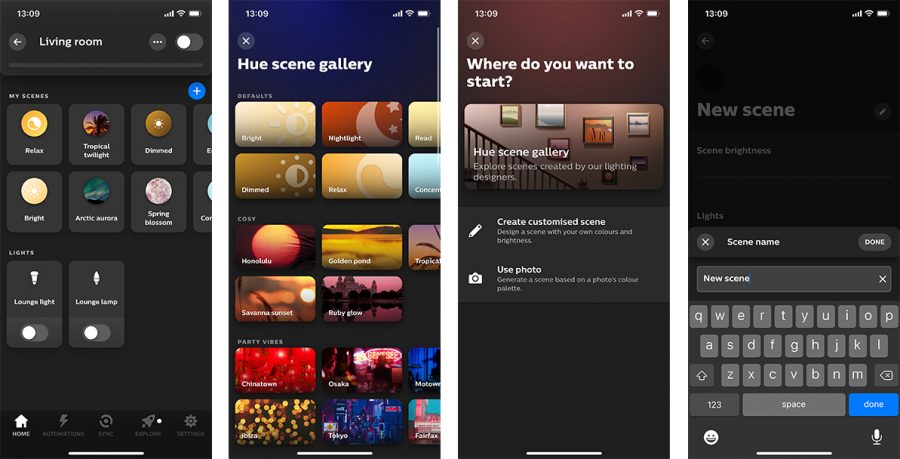
How do you make a Philips Hue scene?
Via the Hue app you can create your own scene tapping the + Icon, here you can choose from creating the scene yourself or using a photo from your phone photos, or using the camera to take one.
- Load the Philips Hue app
- Select a room or bulb
- On the right press the blue ‘+’ button next to ‘My Scenes’
- Here you can ‘create customised scene’ or ‘use photo’ to create your scene.
- Name your scene
- Create your scene and save.
Using a photo is a great way to create a scene, photos with strong color palettes work best, see some of the best photos to use for Hue scenes here.
Can you adjust the speed of the color transition?
Currently the speed is already set and there is no way to change this. Even ‘party’ scenes are set at the same speed and transition slowly.
We hope that in the future an update will be made to allow the feature of changing scene speed is brought in.
Can you use Dynamic Scenes with Bluetooth?
Currently if you do not have a bridge and only using Hue Bluetooth bulbs scenes are not supported or useable, you must have a Hue bridge to use scenes.
Founder & Editor
Mike is the founder of Hue Home Lighting, a huge Hue fan with far too many lights, covering home and garden. A smart home gadget addict and also enjoys the odd bit of DIY
Subscribe
Join for Hue Inspiration, Latest News & Great Deals
