How to Update your Philips Hue Firmware
Which the Hue bulbs, lights and bridge are physical devices software updates are rolled out to these over time. With your Hue bridge connected to the internet updates are downloaded and then sent to your hue bulbs which update themselves. This can all be done through the Hue app.
How to Check and Update Hue Firmware
Updates and upgrade to the Hue software could be bug fixes, performance improvements, or new features. It is worth ensuing you keep your Hue system up to date.
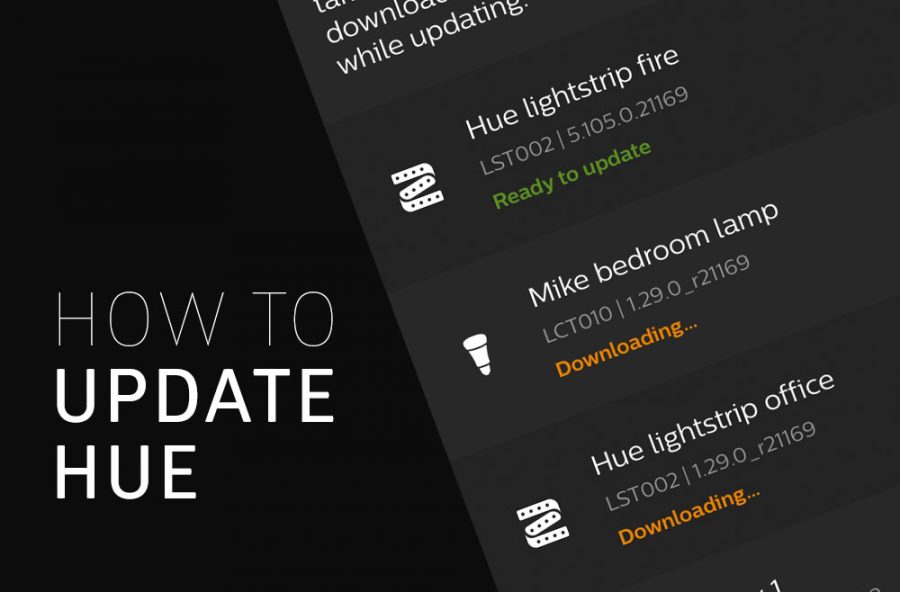
Bridge – When in your Hue app you can update the bridge software if an update is available.
Hue Lights – Again in the Hue app it will show you if there is an update for your Hue lights, if so you can download and install. Your lights must have power, they don’t need to be on/lit, however mains power must be going to them for them to get the update. Via the Hue app you can also set your bulbs to auto update if you wish under the ‘automatic update’ option. This means any new updates will be automatically installed at a specified time you can set.
Hue app – Finally the Hue app is updated like any other app you may have on your phone or tablet, this is updated in the same way through the app store.
You can check for details on new updates here – http://labs.meethue.com/support/softwareupdate
If you have the message below your bulb sating the light is unreachable then ensure that the light is turned on. If the bulb is connected but you are still getting this message then read our guide here on Fixing Hue Lights that are Unreachable.
How to Enable Automatic Hue Updates
Make sure you always have the latest updates by enabling the auto update feature via the Hue app.
Tap the “Automatic update” option on the Software Update screen to find these options, ensure the Automatic update option is enabled here.
How to Check your Software Version
Using the Hue app on your phone:
- Click on the “Settings” tab on the bottom options panel
- Scroll down until you see “Software update”, and tap this option
- Here it will show all of your devices and their firmware versions, and if there are any updates available.
Philips Hue stuck on downloading updates
Updates take time to roll out, they also take time to download and install too. Updates to Hue lights can take up to a few hours to download and install, it can take time due to the wireless connection that the bulbs use which is ZigBee, with the transferring of data taking some time. The more lights you have the longer it will take.
When updating you can close the app and it will run in the background, so there is no need to leave the app open.
If it seems like it isn’t updating then try force closing your Hue app and restarting, this may then say they have installed or restart the process.
If you are having other issues then check out our common trouble shooting guide here.
Founder & Editor
Mike is the founder of Hue Home Lighting, a huge Hue fan with far too many lights, covering home and garden. A smart home gadget addict and also enjoys the odd bit of DIY
Subscribe
Join for Hue Inspiration, Latest News & Great Deals

Anthony Smith
Philips hug outdoor sensor as been saying ready to update for over 10 hours.
john
This is total bull if the bulb is connected by wifi it should update by wifi not take 7 hours to update 1 bulb
Craig Booth
If you have items that arent reachable or no longer use then delete them from the app as it is trying to contact them and see if there is a update.
I moved properties and had to set everything back up again leaving the old devices in the list.
Diane
Hi can someone please help me I have just bought the bridge & the outdoor sensor today and I managed to pair my bridge ok but having mega problems with the outdoor sensor. It’s saying on my app I am connected but when I press the back & wait for the flashing orange light the sensor flashes once orange the green then nothing. I have put it outside in the garden but it’s not working what am I doing wrong?
Mathias
Would it not be faster if the app updated only one bulb at a time instead og trying to update all the bulbs at the same time using all the bandwith for that, especially if you have a lot of bulbs. I am experiencing that some bulbs have connectivity issues while it is updating all of them, which results in a less stable system. For example if a scene activates not all of the bulbs will follow the scene as it should.